How to download YouTube videos for free, plus two other ways
So you want to download a YouTube video? While basic YouTube only offers downloads for a few select videos in a few select locations, there are ways to download any YouTube video you want at any time.
Also: Follow KannadFolks on YouTube!
We explain how to download your favorite videos using three methods:
Paying for YouTube Premium
Using the free Mac, Windows or Linux app
Using the obscure and complex (yet very powerful) Linux command line tool.
Your paid option: YouTube Premium

Individuals can subscribe to YouTube Premium for $11.99 per month. YouTube also offers a family plan for six users for $22.99 per month. Finally, students can subscribe to YouTube Premium for $6.99 per month.
My favorite feature is the complete lack of ads provided by Google. No banners, no pre-roll and no interstitial ads. However, if a YouTube channel wants to embed an ad in a video, YouTube Premium will not filter those YouTuber embedded ads.
YouTube Premium also provides background play and access to picture-in-picture, YouTube Music and YouTube Originals.
YouTube Premium also includes the ability to download videos. Here’s how you go about it.
How to Download YouTube Videos with YouTube Premium
1. Log in to your YouTube Premium account
Once you’ve subscribed to YouTube Premium, you’ll have the download button in your web browser or your phone app to the right of the share (arrow) icon at the bottom of the video.
2. Toggle the Download icon
Select the video(s) you wish to download and once it appears on the main screen display, click the download icon.
3. Find your downloads
You can find your downloads in the Downloads area of YouTube. Note that YouTube says that downloads are retained as long as you have an internet connection for at least 30 days. That way, YouTube ensures that you are still a YouTube Premium user.
Saving once downloaded
You’re not given an easy way to turn that download into a video file that can be used on a desktop device, so if you want to use that video for anything other than offline viewing, you’re a little out of luck. The same is true for iOS.
Also: Warning: Your private YouTube videos are not 100% private
However, if you’re an Android user with an SD card slot on your phone, you can set the YouTube app settings (tap your profile picture, then Settings, then Downloads) to save videos to your SD card.
So, how to download videos in usable format for as low as $11.99 per month. But what if you want a better solution and you want to do it for free? Yes, we have you covered.
Your free option (and we preferred ) to download YouTube videos: ClipGrab

I have to give props to the managing editor of ZDNET for introducing me to this program a few years ago. I have been using it ever since.
Also: I cut my video streaming bill in half and so can you
ClipGrab is a free program available for Mac, Windows and Linux users. The developer says it’s open source, but the source code is only available for Linux. In any case, ClipGrab rocks. Here’s how to download and use it.
1. Go to ClipGrab.org
Point your browser to ClipGrab.org and click the Show all download options link. There you will see download links for Mac, Windows and Linux. In this article I will show you the Mac version, but the interface is virtually the same in all three.
2. Copy the YouTube video link
Copy the video link of the YouTube video(s) you want to download. You can do this by clicking the share button in your browser’s URL bar or under the video.
3. Launch ClipGrab
Make sure you are on the Downloads tab and then select the Launch ClipGrab option.
4. Copy and paste
Copy and paste the URL of the video you want to download into ClickGrab.
5. Click Get This Clip!
Once you’ve copied and pasted the desired video link into the ClickGrab browser, select Grab This Clip!
6. Select the video format
In ClickGrab, you can tweak the options.
For example, you can choose the format you want when storing a video on your computer. I usually go with the original, but if that doesn’t work I specify something else.
You can also choose the download resolution. Depending on the original resolution of the video, you can choose to download the full resolution video or reduce the resolution to save space.
7. Customize
Finally, tapping the Settings tab lets you customize where ClipGrab deposits your newly downloaded videos.
SaveFrom.net – Click Free YouTube Download

Some of you may be familiar with the SaveFrom.net site. It allowed you to download from YouTube, Vimeo, DailyMotion (and some other sites), just by pasting the URL into a web page on the site. It also had a browser extension that facilitated downloads. But, highlighting the matter in our next section, SaveFrom.net has suspended its operations in the United States and the UK, saying from the UK (and the equivalent in the U.S.):
However, one of our intrepid editors (not me) set his VPN to the Czech Republic and found that SaveFrom.net is alive and well and far from copyright laws:
Some ethical, moral and legal considerations
Now you know how to download YouTube videos? First, be aware that different jurisdictions have different laws. Downloading a given video may or may not be legal, even if you want to watch it offline.
If you want to download a video to incorporate it into something you’re producing, keep in mind that some countries have a concept of fair use. In those jurisdictions, short clips of copyrighted media may be included in your productions. But, remember that YouTube has algorithmic systems that find people who reuse videos and can get a strike against your channel for reusing media.
Kannada Guide
YouTube ವೀಡಿಯೊಗಳನ್ನು ಉಚಿತವಾಗಿ ಡೌನ್ಲೋಡ್ ಮಾಡುವುದು ಹೇಗೆ, ಜೊತೆಗೆ ಎರಡು ಇತರ ಮಾರ್ಗಗಳು
ಹಾಗಾದರೆ ನೀವು YouTube ವೀಡಿಯೊವನ್ನು ಡೌನ್ಲೋಡ್ ಮಾಡಲು ಬಯಸುವಿರಾ? ಮೂಲಭೂತ YouTube ಕೆಲವು ಆಯ್ದ ಸ್ಥಳಗಳಲ್ಲಿ ಕೆಲವು ಆಯ್ದ ವೀಡಿಯೊಗಳಿಗೆ ಮಾತ್ರ ಡೌನ್ಲೋಡ್ಗಳನ್ನು ನೀಡುತ್ತದೆ, ನೀವು ಯಾವುದೇ ಸಮಯದಲ್ಲಿ ಬಯಸುವ ಯಾವುದೇ YouTube ವೀಡಿಯೊವನ್ನು ಡೌನ್ಲೋಡ್ ಮಾಡಲು ಮಾರ್ಗಗಳಿವೆ.
ಅಲ್ಲದೆ: YouTube ನಲ್ಲಿ ZDNET ಅನ್ನು ಅನುಸರಿಸಿ!
ಮೂರು ವಿಧಾನಗಳನ್ನು ಬಳಸಿಕೊಂಡು ನಿಮ್ಮ ಮೆಚ್ಚಿನ ವೀಡಿಯೊಗಳನ್ನು ಡೌನ್ಲೋಡ್ ಮಾಡುವ ವಿಧಾನಗಳನ್ನು ನಾವು ವಿವರಿಸುತ್ತೇವೆ:
YouTube Premium ಗೆ ಪಾವತಿಸಲಾಗುತ್ತಿದೆ
ಉಚಿತ ಮ್ಯಾಕ್, ವಿಂಡೋಸ್ ಅಥವಾ ಲಿನಕ್ಸ್ ಅಪ್ಲಿಕೇಶನ್ ಅನ್ನು ಬಳಸುವುದು
ಅಸ್ಪಷ್ಟ ಮತ್ತು ಸಂಕೀರ್ಣ (ಇನ್ನೂ ಅತ್ಯಂತ ಶಕ್ತಿಶಾಲಿ) Linux ಕಮಾಂಡ್ ಲೈನ್ ಉಪಕರಣವನ್ನು ಬಳಸುವುದು.
ನಿಮ್ಮ ಪಾವತಿಸಿದ ಆಯ್ಕೆ: YouTube ಪ್ರೀಮಿಯಂ
ನಾನು YouTube ಪ್ರೀಮಿಯಂನ ದೊಡ್ಡ ಅಭಿಮಾನಿಯಾಗಿದ್ದೇನೆ ಏಕೆಂದರೆ ಇದು ನನ್ನ ಹೆಂಡತಿ ಮತ್ತು ನನ್ನನ್ನು ಹೆಚ್ಚಿನ ಜಾಹೀರಾತುಗಳನ್ನು ಸಹಿಸಿಕೊಳ್ಳುವುದರಿಂದ ಉಳಿಸುತ್ತದೆ, ಆದರೆ ಇದು ಐಷಾರಾಮಿ ವೆಚ್ಚವಾಗಿದೆ. ವ್ಯಕ್ತಿಗಳು YouTube ಪ್ರೀಮಿಯಂಗೆ ತಿಂಗಳಿಗೆ $11.99 ಗೆ ಚಂದಾದಾರರಾಗಬಹುದು. YouTube ಆರು ಬಳಕೆದಾರರಿಗೆ ತಿಂಗಳಿಗೆ $22.99 ಗೆ ಕುಟುಂಬ ಯೋಜನೆಯನ್ನು ಸಹ ನೀಡುತ್ತದೆ. ಅಂತಿಮವಾಗಿ, ವಿದ್ಯಾರ್ಥಿಗಳು ತಿಂಗಳಿಗೆ $6.99 ಗಾಗಿ YouTube ಪ್ರೀಮಿಯಂಗೆ ಚಂದಾದಾರರಾಗಬಹುದು.
ನನ್ನ ಮೆಚ್ಚಿನ ವೈಶಿಷ್ಟ್ಯವೆಂದರೆ Google ಒದಗಿಸಿದ ಜಾಹೀರಾತುಗಳ ಸಂಪೂರ್ಣ ಕೊರತೆ. ಯಾವುದೇ ಬ್ಯಾನರ್ಗಳಿಲ್ಲ, ಪ್ರೀ-ರೋಲ್ ಇಲ್ಲ ಮತ್ತು ತೆರಪಿನ ಜಾಹೀರಾತುಗಳಿಲ್ಲ. ಆದಾಗ್ಯೂ, YouTube ಚಾನಲ್ ವೀಡಿಯೊದಲ್ಲಿ ಜಾಹೀರಾತನ್ನು ಎಂಬೆಡ್ ಮಾಡಲು ಬಯಸಿದರೆ, YouTube Premium ಆ YouTuber ಎಂಬೆಡೆಡ್ ಜಾಹೀರಾತುಗಳನ್ನು ಫಿಲ್ಟರ್ ಮಾಡುವುದಿಲ್ಲ.
YouTube Premium ಹಿನ್ನೆಲೆ ಪ್ಲೇ ಮತ್ತು ಪಿಕ್ಚರ್-ಇನ್-ಪಿಕ್ಚರ್, YouTube Music ಮತ್ತು YouTube Originals ಗೆ ಪ್ರವೇಶವನ್ನು ಸಹ ಒದಗಿಸುತ್ತದೆ.
YouTube ಪ್ರೀಮಿಯಂ ವೀಡಿಯೊಗಳನ್ನು ಡೌನ್ಲೋಡ್ ಮಾಡುವ ಸಾಮರ್ಥ್ಯವನ್ನು ಸಹ ಒಳಗೊಂಡಿದೆ. ನೀವು ಅದರ ಬಗ್ಗೆ ಹೇಗೆ ಹೋಗುತ್ತೀರಿ ಎಂಬುದು ಇಲ್ಲಿದೆ.
YouTube Premium ಮೂಲಕ YouTube ವೀಡಿಯೊಗಳನ್ನು ಡೌನ್ಲೋಡ್ ಮಾಡುವುದು ಹೇಗೆ
1. ನಿಮ್ಮ YouTube ಪ್ರೀಮಿಯಂ ಖಾತೆಗೆ ಲಾಗ್ ಇನ್ ಮಾಡಿ
ಒಮ್ಮೆ ನೀವು YouTube ಪ್ರೀಮಿಯಂಗೆ ಚಂದಾದಾರರಾದ ನಂತರ, ನಿಮ್ಮ ವೆಬ್ ಬ್ರೌಸರ್ನಲ್ಲಿ ಡೌನ್ಲೋಡ್ ಬಟನ್ ಅಥವಾ ವೀಡಿಯೊದ ಕೆಳಭಾಗದಲ್ಲಿರುವ ಹಂಚಿಕೆ (ಬಾಣ) ಐಕಾನ್ನ ಬಲಕ್ಕೆ ನಿಮ್ಮ ಫೋನ್ ಅಪ್ಲಿಕೇಶನ್ ಅನ್ನು ನೀವು ಹೊಂದಿರುತ್ತೀರಿ.
2. ಡೌನ್ಲೋಡ್ ಐಕಾನ್ ಅನ್ನು ಟಾಗಲ್ ಮಾಡಿ
ನೀವು ಡೌನ್ಲೋಡ್ ಮಾಡಲು ಬಯಸುವ ವೀಡಿಯೊ(ಗಳನ್ನು) ಆಯ್ಕೆಮಾಡಿ ಮತ್ತು ಅದು ಮುಖ್ಯ ಪರದೆಯ ಪ್ರದರ್ಶನದಲ್ಲಿ ಒಮ್ಮೆ ಬಂದರೆ, ಡೌನ್ಲೋಡ್ ಐಕಾನ್ ಕ್ಲಿಕ್ ಮಾಡಿ.
3. ನಿಮ್ಮ ಡೌನ್ಲೋಡ್ಗಳನ್ನು ಹುಡುಕಿ
YouTube ನ ಡೌನ್ಲೋಡ್ಗಳ ಪ್ರದೇಶದಲ್ಲಿ ನಿಮ್ಮ ಡೌನ್ಲೋಡ್ಗಳನ್ನು ನೀವು ಕಾಣಬಹುದು. ನೀವು ಕನಿಷ್ಟ 30 ದಿನಗಳಿಗೊಮ್ಮೆ ಇಂಟರ್ನೆಟ್ ಸಂಪರ್ಕವನ್ನು ಹೊಂದಿರುವವರೆಗೆ ಡೌನ್ಲೋಡ್ಗಳನ್ನು ಉಳಿಸಿಕೊಳ್ಳಲಾಗುತ್ತದೆ ಎಂದು YouTube ಹೇಳುತ್ತದೆ ಎಂಬುದನ್ನು ಗಮನಿಸಿ. ಆ ರೀತಿಯಲ್ಲಿ, ನೀವು ಇನ್ನೂ YouTube ಪ್ರೀಮಿಯಂ ಬಳಕೆದಾರರಾಗಿದ್ದೀರಿ ಎಂದು YouTube ಖಚಿತಪಡಿಸುತ್ತದೆ.
ಒಮ್ಮೆ ಡೌನ್ಲೋಡ್ ಮಾಡಿದ ನಂತರ ಉಳಿಸಲಾಗುತ್ತಿದೆ
ಆ ಡೌನ್ಲೋಡ್ ಅನ್ನು ಡೆಸ್ಕ್ಟಾಪ್ ಸಾಧನದಲ್ಲಿ ಬಳಸಬಹುದಾದ ವೀಡಿಯೊ ಫೈಲ್ ಆಗಿ ಪರಿವರ್ತಿಸಲು ನಿಮಗೆ ಸುಲಭವಾದ ಮಾರ್ಗವನ್ನು ನೀಡಲಾಗಿಲ್ಲ, ಆದ್ದರಿಂದ ನೀವು ಆಫ್ಲೈನ್ನಲ್ಲಿ ವೀಕ್ಷಿಸುವುದನ್ನು ಹೊರತುಪಡಿಸಿ ಬೇರೆ ಯಾವುದಕ್ಕೂ ಆ ವೀಡಿಯೊವನ್ನು ಬಳಸಲು ಬಯಸಿದರೆ, ನೀವು ಸ್ವಲ್ಪಮಟ್ಟಿಗೆ ಅದೃಷ್ಟವಂತರಾಗಿದ್ದೀರಿ. ಐಒಎಸ್ನಲ್ಲೂ ಇದು ನಿಜ.
ಅಲ್ಲದೆ: ಎಚ್ಚರಿಕೆ: ನಿಮ್ಮ ಖಾಸಗಿ YouTube ವೀಡಿಯೊಗಳು 100% ಖಾಸಗಿಯಾಗಿಲ್ಲ
ಆದಾಗ್ಯೂ, ನೀವು ನಿಮ್ಮ ಫೋನ್ನಲ್ಲಿ SD ಕಾರ್ಡ್ ಸ್ಲಾಟ್ ಹೊಂದಿರುವ Android ಬಳಕೆದಾರರಾಗಿದ್ದರೆ, ನಿಮ್ಮ SD ಕಾರ್ಡ್ಗೆ ವೀಡಿಯೊಗಳನ್ನು ಉಳಿಸಲು ನೀವು YouTube ಅಪ್ಲಿಕೇಶನ್ ಸೆಟ್ಟಿಂಗ್ಗಳನ್ನು (ನಿಮ್ಮ ಪ್ರೊಫೈಲ್ ಚಿತ್ರ, ನಂತರ ಸೆಟ್ಟಿಂಗ್ಗಳು, ನಂತರ ಡೌನ್ಲೋಡ್ಗಳನ್ನು ಟ್ಯಾಪ್ ಮಾಡಿ) ಹೊಂದಿಸಬಹುದು.
ಆದ್ದರಿಂದ, ತಿಂಗಳಿಗೆ $11.99 ಕಡಿಮೆ-ಕಡಿಮೆ ಬೆಲೆಗೆ ಕೇವಲ ಬಳಸಬಹುದಾದ ರೂಪದಲ್ಲಿ ವೀಡಿಯೊಗಳನ್ನು ಡೌನ್ಲೋಡ್ ಮಾಡುವುದು ಹೇಗೆ. ಆದರೆ ನೀವು ಉತ್ತಮ ಪರಿಹಾರವನ್ನು ಬಯಸಿದರೆ ಮತ್ತು ನೀವು ಅದನ್ನು ಉಚಿತವಾಗಿ ಮಾಡಲು ಬಯಸಿದರೆ ಏನು? ಹೌದು, ನಾವು ನಿಮ್ಮನ್ನು ಆವರಿಸಿದ್ದೇವೆ.
YouTube ವೀಡಿಯೊಗಳನ್ನು ಡೌನ್ಲೋಡ್ ಮಾಡಲು ನಿಮ್ಮ ಉಚಿತ ಆಯ್ಕೆ (ಮತ್ತು ನನ್ನ ಆದ್ಯತೆಯ ಮಾರ್ಗ): ClipGrab
ಕೆಲವು ವರ್ಷಗಳ ಹಿಂದೆ ಈ ಕಾರ್ಯಕ್ರಮಕ್ಕೆ ನನ್ನನ್ನು ಪರಿಚಯಿಸಿದ್ದಕ್ಕಾಗಿ ನಾನು ZDNET ನ ವ್ಯವಸ್ಥಾಪಕ ಸಂಪಾದಕ ಪ್ರಾಪ್ಗಳನ್ನು ನೀಡಬೇಕಾಗಿದೆ. ಅಂದಿನಿಂದ ನಾನು ಅದನ್ನು ಬಳಸುತ್ತಿದ್ದೇನೆ.
ಅಲ್ಲದೆ: ನಾನು ನನ್ನ ವೀಡಿಯೊ ಸ್ಟ್ರೀಮಿಂಗ್ ಬಿಲ್ ಅನ್ನು ಅರ್ಧದಷ್ಟು ಕಡಿತಗೊಳಿಸಿದ್ದೇನೆ ಮತ್ತು ನೀವು ಮಾಡಬಹುದು
ಕ್ಲಿಪ್ಗ್ರಾಬ್ ಮ್ಯಾಕ್, ವಿಂಡೋಸ್ ಮತ್ತು ಲಿನಕ್ಸ್ ಬಳಕೆದಾರರಿಗೆ ಲಭ್ಯವಿರುವ ಉಚಿತ ಪ್ರೋಗ್ರಾಂ ಆಗಿದೆ. ಡೆವಲಪರ್ ಇದು ಓಪನ್ ಸೋರ್ಸ್ ಎಂದು ಹೇಳುತ್ತಾರೆ, ಆದರೆ ಮೂಲ ಕೋಡ್ ಲಿನಕ್ಸ್ಗೆ ಮಾತ್ರ ಲಭ್ಯವಿದೆ. ಯಾವುದೇ ಸಂದರ್ಭದಲ್ಲಿ, ClipGrab ಬಂಡೆಗಳು. ಅದನ್ನು ಡೌನ್ಲೋಡ್ ಮಾಡುವುದು ಮತ್ತು ಬಳಸುವುದು ಹೇಗೆ ಎಂಬುದು ಇಲ್ಲಿದೆ.
1. ClipGrab.org ಗೆ ಹೋಗಿ
ನಿಮ್ಮ ಬ್ರೌಸರ್ ಅನ್ನು ClipGrab.org ಗೆ ಪಾಯಿಂಟ್ ಮಾಡಿ ಮತ್ತು ಎಲ್ಲಾ ಡೌನ್ಲೋಡ್ ಆಯ್ಕೆಗಳನ್ನು ತೋರಿಸು ಲಿಂಕ್ ಅನ್ನು ಕ್ಲಿಕ್ ಮಾಡಿ. ನೀವು ಅಲ್ಲಿ Mac, Windows ಮತ್ತು Linux ಗಾಗಿ ಡೌನ್ಲೋಡ್ ಲಿಂಕ್ಗಳನ್ನು ನೋಡುತ್ತೀರಿ. ಈ ಲೇಖನದಲ್ಲಿ ನಾನು ನಿಮಗೆ ಮ್ಯಾಕ್ ಆವೃತ್ತಿಯನ್ನು ತೋರಿಸುತ್ತೇನೆ, ಆದರೆ ಇಂಟರ್ಫೇಸ್ ಎಲ್ಲಾ ಮೂರರಲ್ಲೂ ವಾಸ್ತವಿಕವಾಗಿ ಒಂದೇ ಆಗಿರುತ್ತದೆ.
2. YouTube ವೀಡಿಯೊ ಲಿಂಕ್ ಅನ್ನು ನಕಲಿಸಿ
ನೀವು ಡೌನ್ಲೋಡ್ ಮಾಡಲು ಬಯಸುವ YouTube ವೀಡಿಯೊ(ಗಳ) ವೀಡಿಯೊ ಲಿಂಕ್ ಅನ್ನು ನಕಲಿಸಿ. ನೀವು ಇದನ್ನು ನಿಮ್ಮ ಬ್ರೌಸರ್ನ URL ಬಾರ್ನಲ್ಲಿ ಅಥವಾ ವೀಡಿಯೊದ ಅಡಿಯಲ್ಲಿರುವ ಹಂಚಿಕೆ ಬಟನ್ ಕ್ಲಿಕ್ ಮಾಡುವ ಮೂಲಕ ಮಾಡಬಹುದು.
3. ClipGrab ಅನ್ನು ಪ್ರಾರಂಭಿಸಿ
ನೀವು ಡೌನ್ಲೋಡ್ಗಳ ಟ್ಯಾಬ್ನಲ್ಲಿದ್ದೀರಿ ಎಂದು ಖಚಿತಪಡಿಸಿಕೊಳ್ಳಿ ಮತ್ತು ನಂತರ ಲಾಂಚ್ ಕ್ಲಿಪ್ಗ್ರಾಬ್ ಆಯ್ಕೆಯನ್ನು ಆರಿಸಿ.
4. ನಕಲಿಸಿ ಮತ್ತು ಅಂಟಿಸಿ
ನೀವು ಕ್ಲಿಕ್ಗ್ರಾಬ್ಗೆ ಡೌನ್ಲೋಡ್ ಮಾಡಲು ಬಯಸುವ ವೀಡಿಯೊದ URL ಅನ್ನು ನಕಲಿಸಿ ಮತ್ತು ಅಂಟಿಸಿ.
5. ಈ ಕ್ಲಿಪ್ ಪಡೆದುಕೊಳ್ಳಿ ಕ್ಲಿಕ್ ಮಾಡಿ!
ಒಮ್ಮೆ ನೀವು ಕ್ಲಿಕ್ಗ್ರಾಬ್ ಬ್ರೌಸರ್ಗೆ ಬಯಸಿದ ವೀಡಿಯೊ ಲಿಂಕ್ ಅನ್ನು ನಕಲಿಸಿ ಮತ್ತು ಅಂಟಿಸಿದ ನಂತರ, ಈ ಕ್ಲಿಪ್ ಅನ್ನು ಪಡೆದುಕೊಳ್ಳಿ ಎಂಬುದನ್ನು ಆಯ್ಕೆಮಾಡಿ!
6. ವೀಡಿಯೊ ಸ್ವರೂಪವನ್ನು ಆಯ್ಕೆಮಾಡಿ
ಕ್ಲಿಕ್ಗ್ರಾಬ್ನಲ್ಲಿ, ನೀವು ಆಯ್ಕೆಗಳನ್ನು ತಿರುಚಬಹುದು.
ಉದಾಹರಣೆಗೆ, ನಿಮ್ಮ ಕಂಪ್ಯೂಟರ್ನಲ್ಲಿ ವೀಡಿಯೊವನ್ನು ಸಂಗ್ರಹಿಸಿದಾಗ ನೀವು ಬಯಸಿದ ಸ್ವರೂಪವನ್ನು ನೀವು ಆಯ್ಕೆ ಮಾಡಬಹುದು. ನಾನು ಸಾಮಾನ್ಯವಾಗಿ ಮೂಲದೊಂದಿಗೆ ಹೋಗುತ್ತೇನೆ, ಆದರೆ ಅದು ಕೆಲಸ ಮಾಡದಿದ್ದರೆ ನಾನು ಬೇರೆ ಯಾವುದನ್ನಾದರೂ ನಿರ್ದಿಷ್ಟಪಡಿಸುತ್ತೇನೆ.
ಅಲ್ಲದೆ: Android ನಲ್ಲಿ ಖಾಸಗಿ DNS ಮೋಡ್ ಅನ್ನು ಹೇಗೆ ಆನ್ ಮಾಡುವುದು (ಮತ್ತು ನೀವು ಏಕೆ ಮಾಡಬೇಕು)
ನೀವು ಡೌನ್ಲೋಡ್ ರೆಸಲ್ಯೂಶನ್ ಅನ್ನು ಸಹ ಆಯ್ಕೆ ಮಾಡಬಹುದು. ವೀಡಿಯೊದ ಮೂಲ ರೆಸಲ್ಯೂಶನ್ ಅನ್ನು ಅವಲಂಬಿಸಿ, ನೀವು ಪೂರ್ಣ ರೆಸಲ್ಯೂಶನ್ ವೀಡಿಯೊವನ್ನು ಡೌನ್ಲೋಡ್ ಮಾಡಲು ಆಯ್ಕೆ ಮಾಡಬಹುದು ಅಥವಾ ಜಾಗವನ್ನು ಉಳಿಸಲು ರೆಸಲ್ಯೂಶನ್ ಅನ್ನು ಕಡಿಮೆ ಮಾಡಬಹುದು.
7. ಕಸ್ಟಮೈಸ್ ಮಾಡಿ
ಅಂತಿಮವಾಗಿ, ಸೆಟ್ಟಿಂಗ್ಗಳ ಟ್ಯಾಬ್ ಅನ್ನು ಟ್ಯಾಪ್ ಮಾಡುವುದರಿಂದ ClipGrab ನಿಮ್ಮ ಹೊಸದಾಗಿ ಡೌನ್ಲೋಡ್ ಮಾಡಿದ ವೀಡಿಯೊಗಳನ್ನು ಎಲ್ಲಿ ಠೇವಣಿ ಮಾಡುತ್ತದೆ ಎಂಬುದನ್ನು ಕಸ್ಟಮೈಸ್ ಮಾಡಲು ನಿಮಗೆ ಅನುಮತಿಸುತ್ತದೆ.
SaveFrom.net
ನಿಮ್ಮಲ್ಲಿ ಕೆಲವರು SaveFrom.net ಸೈಟ್ನೊಂದಿಗೆ ಪರಿಚಿತರಾಗಿರಬಹುದು. YouTube, Vimeo, DailyMotion (ಮತ್ತು ಕೆಲವು ಇತರ ಸೈಟ್ಗಳು) ನಿಂದ ಡೌನ್ಲೋಡ್ ಮಾಡಲು ಇದು ನಿಮಗೆ ಅವಕಾಶ ಮಾಡಿಕೊಟ್ಟಿತು, ಕೇವಲ URL ಅನ್ನು ಸೈಟ್ನಲ್ಲಿ ವೆಬ್ ಪುಟಕ್ಕೆ ಅಂಟಿಸಿ. ಇದು ಡೌನ್ಲೋಡ್ಗಳನ್ನು ಸುಗಮಗೊಳಿಸುವ ಬ್ರೌಸರ್ ವಿಸ್ತರಣೆಯನ್ನು ಸಹ ಹೊಂದಿತ್ತು. ಆದರೆ, ನಮ್ಮ ಮುಂದಿನ ವಿಭಾಗದಲ್ಲಿ ವಿಷಯವನ್ನು ಹೈಲೈಟ್ ಮಾಡುತ್ತಾ, SaveFrom.net ಯುನೈಟೆಡ್ ಸ್ಟೇಟ್ಸ್ ಮತ್ತು ಯುಕೆಯಲ್ಲಿ ತನ್ನ ಕಾರ್ಯಾಚರಣೆಗಳನ್ನು ಸ್ಥಗಿತಗೊಳಿಸಿದೆ, ಇದನ್ನು UK ನಿಂದ ಹೇಳುತ್ತಿದೆ (ಮತ್ತು U.S. ನಲ್ಲಿ ಸಮಾನವಾಗಿದೆ):
ಆದಾಗ್ಯೂ, ನಮ್ಮ ನಿರ್ಭೀತ ಸಂಪಾದಕರಲ್ಲಿ ಒಬ್ಬರು (ನಾನಲ್ಲ) ತನ್ನ VPN ಅನ್ನು ಜೆಕ್ ರಿಪಬ್ಲಿಕ್ಗೆ ಹೊಂದಿಸಿದ್ದಾರೆ ಮತ್ತು SaveFrom.net ಜೀವಂತವಾಗಿದೆ ಮತ್ತು ಹಕ್ಕುಸ್ವಾಮ್ಯ ಕಾನೂನುಗಳಿಂದ ದೂರವಿದೆ ಎಂದು ಕಂಡುಕೊಂಡರು:
ಕೆಲವು ನೈತಿಕ, ನೈತಿಕ ಮತ್ತು ಕಾನೂನು ಪರಿಗಣನೆಗಳು
YouTube ವೀಡಿಯೊಗಳನ್ನು ಡೌನ್ಲೋಡ್ ಮಾಡುವುದು ಹೇಗೆ ಎಂದು ಈಗ ನಿಮಗೆ ತಿಳಿದಿದೆಯೇ? ಮೊದಲಿಗೆ, ವಿಭಿನ್ನ ನ್ಯಾಯವ್ಯಾಪ್ತಿಗಳು ವಿಭಿನ್ನ ಕಾನೂನುಗಳನ್ನು ಹೊಂದಿವೆ ಎಂಬುದನ್ನು ತಿಳಿದುಕೊಳ್ಳಿ. ನೀಡಿರುವ ವೀಡಿಯೊವನ್ನು ಡೌನ್ಲೋಡ್ ಮಾಡುವುದು ಕಾನೂನುಬದ್ಧವಾಗಿರಬಹುದು ಅಥವಾ ಇಲ್ಲದಿರಬಹುದು, ನೀವು ಅದನ್ನು ಆಫ್ಲೈನ್ನಲ್ಲಿ ವೀಕ್ಷಿಸಲು ಬಯಸಿದ್ದರೂ ಸಹ.
ನೀವು ಉತ್ಪಾದಿಸುತ್ತಿರುವ ಯಾವುದೋ ವೀಡಿಯೊದಲ್ಲಿ ಅದನ್ನು ಅಳವಡಿಸಲು ನೀವು ವೀಡಿಯೊವನ್ನು ಡೌನ್ಲೋಡ್ ಮಾಡಲು ಬಯಸಿದರೆ, ಕೆಲವು ದೇಶಗಳು ನ್ಯಾಯಯುತ ಬಳಕೆಯ ಪರಿಕಲ್ಪನೆಯನ್ನು ಹೊಂದಿವೆ ಎಂಬುದನ್ನು ನೆನಪಿನಲ್ಲಿಡಿ. ಆ ನ್ಯಾಯವ್ಯಾಪ್ತಿಗಳಲ್ಲಿ, ಹಕ್ಕುಸ್ವಾಮ್ಯ ಮಾಧ್ಯಮದ ಸಣ್ಣ ಕ್ಲಿಪ್ಗಳನ್ನು ನಿಮ್ಮ ನಿರ್ಮಾಣಗಳಲ್ಲಿ ಸೇರಿಸಿಕೊಳ್ಳಬಹುದು. ಆದರೆ, YouTube ವೀಡಿಯೊಗಳನ್ನು ಮರುಬಳಕೆ ಮಾಡುವ ಜನರನ್ನು ಹುಡುಕುವ ಅಲ್ಗಾರಿದಮಿಕ್ ಸಿಸ್ಟಮ್ಗಳನ್ನು ಹೊಂದಿದೆ ಎಂಬುದನ್ನು ನೆನಪಿಡಿ ಮತ್ತು ಮಾಧ್ಯಮವನ್ನು ಮರುಬಳಕೆ ಮಾಡಿದ್ದಕ್ಕಾಗಿ ನಿಮ್ಮ ಚಾನಲ್ ವಿರುದ್ಧ ಸ್ಟ್ರೈಕ್ ಪಡೆಯಬಹುದು.
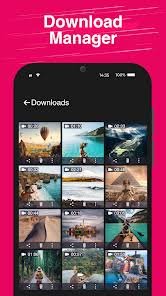
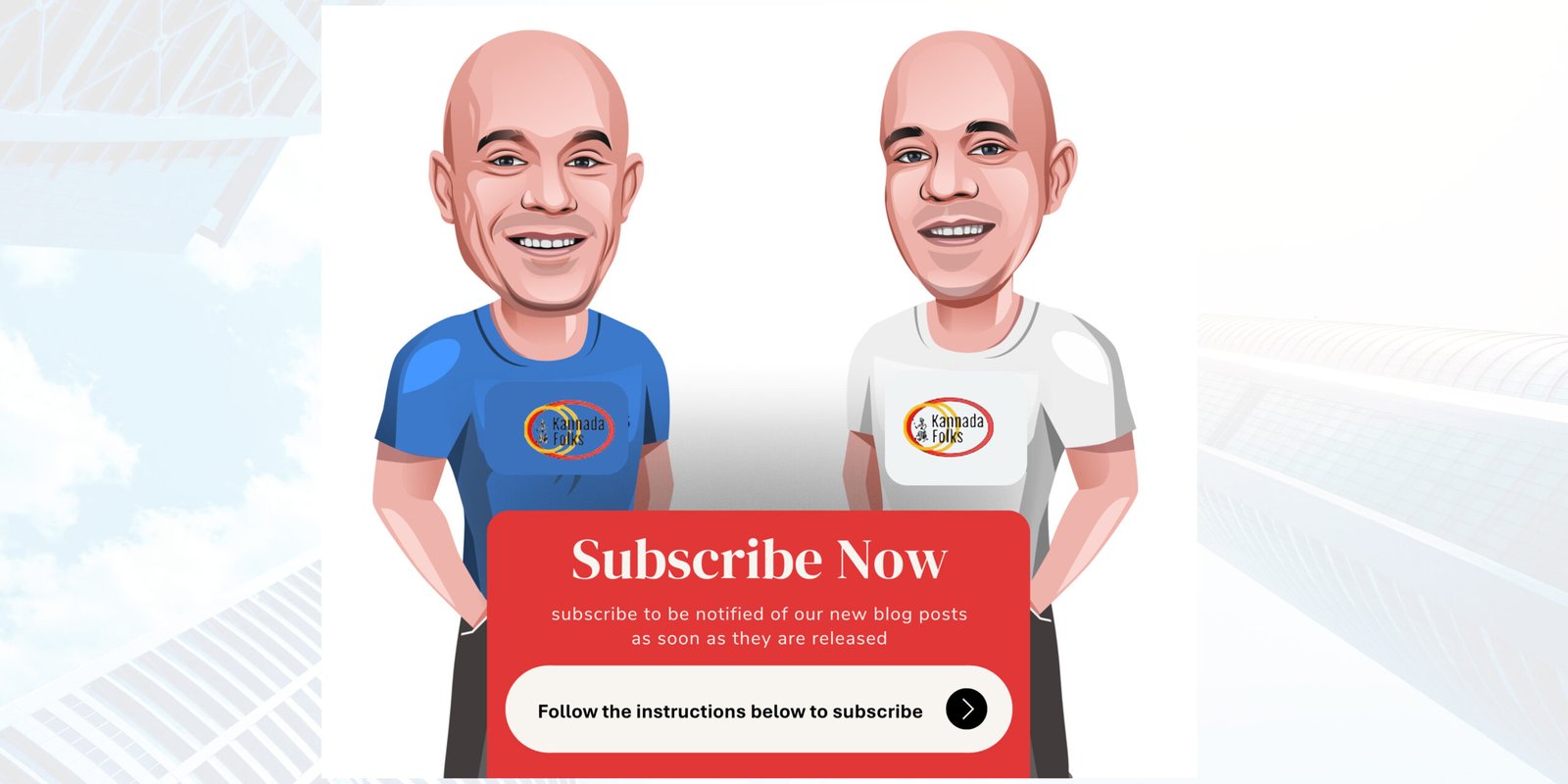 Support Us
Support Us 

